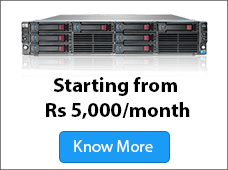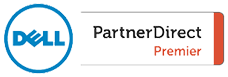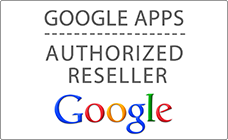We have worked extensively with Google PageSpeed team and bring its benefits to our Linux Hosting customers, by this we have proven our commitment on constantly improving and adopting new technologies and passing those benefits to our customers.
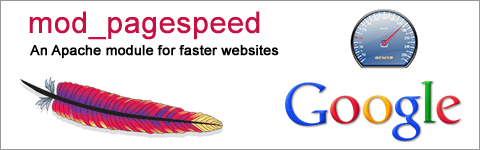
Below are the steps to add PageSpeed functionality for your domain name:
- Open .htaccess file in your domain. If that file is not there, you just need to create one as a new file and name it as .htaccess
- Put the below code in .htaccess file:
ModPagespeed on
ModPagespeedRewriteLevel PassThrough
ModPagespeedEnableFilters extend_cache
ModPagespeedRewriteLevel CoreFilters
ModPagespeedEnableFilters combine_css
ModPagespeedEnableFilters combine_heads
ModPagespeedEnableFilters combine_javascript
ModPagespeedEnableFilters rewrite_css
ModPagespeedEnableFilters rewrite_javascript
ModPagespeedEnableFilters inline_css
ModPagespeedEnableFilters inline_javascript
ModPagespeedEnableFilters rewrite_images
ModPagespeedEnableFilters inline_images
ModPagespeedEnableFilters make_google_analytics_async
ModPagespeedEnableFilters move_css_above_scripts
ModPagespeedEnableFilters move_css_to_head
ModPagespeedEnableFilters sprite_images
ModPagespeedEnableFilters lazyload_images - Once the setup is done, you just need to ensure that .htaccess has proper permissions to execute.
Once it starts working it will speed up the web browsing experience for your website, as it optimize the static contents (jpg, jpeg, CSS, java scripts) of the web pages of your site.
To check the difference and whether PageSpeed is working or not, you just need to go to https://developers.google.com/
Note: this may not go with existing cache plugins like wp-supercache or wp-totalcache or any cache settings. At any time if you want to disable this remove the added code from your htaccess file.
If you have any difficulty in understanding or implementing this, you may raise request to customer care at [email protected]